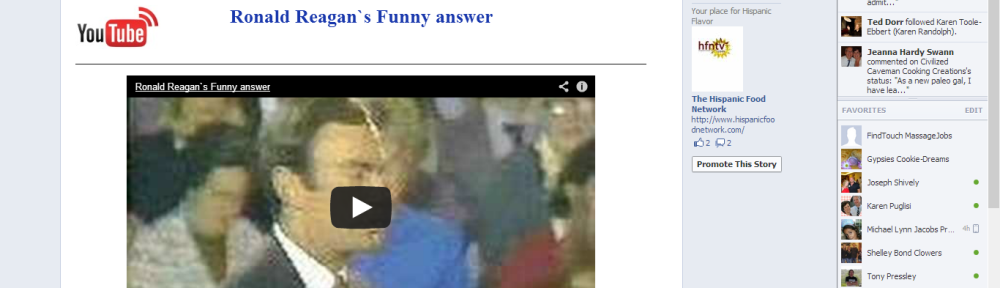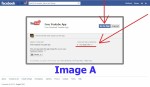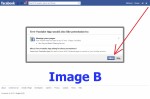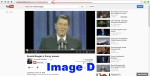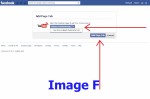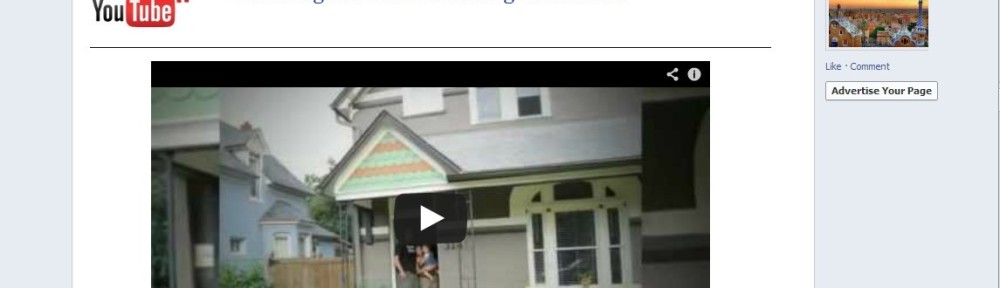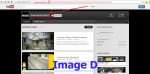The free Single Youtube Facebook application creates a “tab” on your Facebook business page similar to our first free Youtube Facebook App. In this Facebook tab the YouTube application displays a pre-selected video with the title. The video is set at the time of registration. The video can be changed by simply re-registering the application with the new YouTube video URL. The application must associate your Facebook business page with the video you want to display. Please follow the below instructions carefully.
You can see the YouTube application live on this Facebook page. Click Here. To begin the registration process be sure you are logged into Facebook then follow these instructions;
- Click Here to begin the registration process. You will be taken to an authorization screen similar to Image A. Click “Go to App.” The application only accesses your basic information.
- You will be directed to a permissions screen similar to Image B. Click “Allow.” This allows the application to supply the content for the tab on your Facebook page.
- Now that the authorization and permissions for Facebook have been completed, you will be directed to the application website where a list of all of the Facebook pages for which you are an admin will be listed. See Image C. Select the page to which you would like to add the free YouTube application. Click “Submit.” Please note if you manage more than one Facebook page you must register each one separately.
- You will need the URL of the YouTube video you want to display on your Facebook business page. You can find the URL by navigating to the video you want to be displayed and copying the URL from your browser address bar. See Image D. Once you have the YouTube video URL, enter it in the provided field and click “Submit.” See Image E.
- WAIT! Your not finished yet! Now that the registration is complete you need to add the YouTube Tab to your Facebook page. On the Free Facebook YouTube Single Video Application “Thank You” page click the link that says “Add YouTube tab to my Facebook to page” or Click Here. Select the Facebook page you just registered and click “Add Page Tab.” See Image F.
That’s it! Your registration is complete. Your YouTube tab on Facebook should be playing your most recent YouTube video. If you have any problem or need assistance give us a call at 386 734 9844.
Check out our other YouTube Facebook Application. This Facebook Application propagates your YouTube Channel to your Facebook Page!